Real World Application:
Lab Instruction:
Like this is Cisco 2,501 router, there is a console password on the device. Use this password, you cannot access the exec mode and not properly authenticating the password. Use when buying a router, you may often have such programmes.
Router con0 is now available
Press RETURN to get started.
User Access Verification
Password:
Step 1 . Power cycle the router or power on the router first. When the router is started, you need to break into network cards PXE boot ROM to boot the router boot sequence, by holding down the CTRL key and press pause break like you. Repeat this operation until you put the network adapter PXE boot ROM prompt.
System Bootstrap, Version 11.0(10c), SOFTWARE
Copyright (c) 1986-1996 by cisco Systems
2500 processor with 14336 Kbytes of main memory
Abort at 0x10B1F3C (PC)
>
Step 2 . When you change the configuration register boot to Cisco IOS router will ignore the contents of the NVRAM. To set the configuration register to 0x2142 and initialize a router (boot to the IOS router).
>o/r 0x2142
>i
Step 4 . (Option 1)-to a Cisco IOS router starts, initial configuration of the system dialog box prompts you, type n and press enter here and you will be placed in user mode. Now you can put your self into privileged mode, enabled by typing. Once in privileged mode, you can copy the startup configuration to the running configuration, and then manually change the password and then save the configuration to NVRAM by typing copy run start.
Step 5 . (Option 2) – to the Cisco IOS router starts, initial system configuration dialog box, you are prompted to, type n and press enter and you will be placed in the user mode. Now you can put your self into privileged mode, enabled by typing. Once in privileged mode, you can clear the contents of the NVRAM by issuing the write erase command.
Router#configure terminal
Router(config)#config-register 0x2102
Router(config)#end
2500 series router already alarming see in production environments, there are some, however, for over 8 years today and production or more. Cisco 2,500 series routers are the most common use is for training purposes only; commonly used in a lab environment, make great introductory router 2500 series router Cisco IOS (internetwork operating system).
Lab Prerequisites:
A Cisco 2500 Series router that has an unknown console or enable password.
An active Serial Console session to the device that you’re unable to login to.
Lab Instruction:
Like this is Cisco 2,501 router, there is a console password on the device. Use this password, you cannot access the exec mode and not properly authenticating the password. Use when buying a router, you may often have such programmes.
Router con0 is now available
Press RETURN to get started.
User Access Verification
Password:
Step 1 . Power cycle the router or power on the router first. When the router is started, you need to break into network cards PXE boot ROM to boot the router boot sequence, by holding down the CTRL key and press pause break like you. Repeat this operation until you put the network adapter PXE boot ROM prompt.
System Bootstrap, Version 11.0(10c), SOFTWARE
Copyright (c) 1986-1996 by cisco Systems
2500 processor with 14336 Kbytes of main memory
Abort at 0x10B1F3C (PC)
>
Step 2 . When you change the configuration register boot to Cisco IOS router will ignore the contents of the NVRAM. To set the configuration register to 0x2142 and initialize a router (boot to the IOS router).
>o/r 0x2142
>i
Step 4 . (Option 1)-to a Cisco IOS router starts, initial configuration of the system dialog box prompts you, type n and press enter here and you will be placed in user mode. Now you can put your self into privileged mode, enabled by typing. Once in privileged mode, you can copy the startup configuration to the running configuration, and then manually change the password and then save the configuration to NVRAM by typing copy run start.
Step 5 . (Option 2) – to the Cisco IOS router starts, initial system configuration dialog box, you are prompted to, type n and press enter and you will be placed in the user mode. Now you can put your self into privileged mode, enabled by typing. Once in privileged mode, you can clear the contents of the NVRAM by issuing the write erase command.
Router#configure terminal
Router(config)#config-register 0x2102
Router(config)#end


















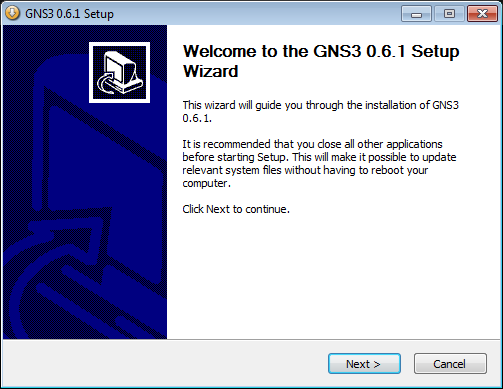

















.jpg)
.jpg)






.jpg)

.jpg)



